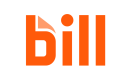post
https://gateway.stage.bill.com/connect/v3/mfa/setup
Add a valid phone number for setting up MFA in the current organization.
In the response, a setupId is generated and a six-digit token is sent to the phone number. After you add a phone number (with POST /v3/mfa/setup), complete the MFA setup by validating the entered phone number (with POST /v3/mfa/validate). At this point, the phone number is registered for the MFA sign in operation.
There are two stages in the BILL MFA process.
- MFA setup: Add a valid phone number for setting up MFA in the organization (with
POST /v3/mfa/setup), and then complete the setup by validating the entered phone number (withPOST /v3/mfa/validate). At this point, the phone number is registered for the MFA sign in operation. - MFA sign in: Generate an MFA challenge (with
POST /v3/mfa/challenge), and then complete MFA sign in by validating the MFA challenge (withPOST /v3/mfa/challenge/validate). At this point, your API session is MFA trusted.
Note: In the production environment, BILL requires an MFA-trusted API session for a set of API operations.
- Enable vendor
autoPay - Enable recurring bill
autoPayment - Create a payment or bulk payment
- Create a bank account in a BILL organization
- Reset MFA (Complete MFA setup and MFA sign-in again)