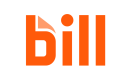Sandbox API bank account setup
Set up a test bank account and card account in the sandbox environment to test and build with the BILL API.
Add a test bank account in sandbox
You can add test bank accounts with the BILL sandbox web app.
Initiate setup
The bank account setup process begins with ensuring that your sandbox account includes address information.
- Sign in to the BILL sandbox web app. Use your developer account email address and password.
- Click Settings in your BILL account.
- Click Bank & Payment Accounts > Bank Accounts.
- Click Add Bank Account. At this point, you are prompted to use Plaid and complete your setup.
Identity verification with test informationAt any point, if you are prompted to verify your identity, see the Verify your identity section for information about completing the test verification flow.
OPTION 1: Manually add test bank account information
You can exit the Plaid flow and continue manually adding test bank account information.
- Exit the Plaid flow. You navigate back to your BILL account.
- Click Continue to begin.
- Enter the provided information, and click Continue. At this point, your test bank account setup is complete.
| Field | Detail |
|---|---|
| Bank account holder's name | AGATHA FFRINGE |
| Account type | Business Checking |
| Routing number (9 Digits) | 074000010 |
| Account number (7-14 Digits) | 111222333 (or any account number) |
| Re-enter account number | 111222333 (enter the same account number) |
- If this is the first time you are adding a test bank account, you are prompted to enter an additional set of test information.
| Field | Detail |
|---|---|
| Company owner | AGATHA FFRINGE |
| Business type | Corporation |
| Industry | Accounting or Bookkeeping |
| Tax ID type | EIN |
| Tax ID number | 999888777 (or any test Tax ID number) |
- You see a prompt about BILL making a small deposit to the added account. Click Continue when prompted.
- The bank account status is set as Pending. Click Verify from the overflow menu.
- Enter
50as the deposit amount and click Verify. That is$0.50. The bank account is now verified in your sandbox account.
After adding a test bank account, you can assign the account to test users for them to pay bills. Assign the account to test users under SETTINGS > Roles & Permissions > Users.
OPTION 2: Complete setup with Plaid
BILL uses Plaid to connect with test bank accounts.
- Click Continue when you are prompted to use Plaid and complete your setup.
- Click Continue as guest in the Enter your phone number modal.
- Select any bank and click Continue to login. You are redirected to a test First Platypus Bank sign in page. This is a test bank account sign in page.
- Enter the provided test credentials and click Sign in.
| Field | Detail |
|---|---|
| Username | user_good |
| Password | pass_good |
- On the Verify your identity page, click Get code.
- On the Verification page, enter any code number (for example,
111111) and click Submit. - On the Connect account information page, select Plaid Checking and Plaid Saving, and then click Continue.
- On the Connect account information - Confirm page, accept the Terms and Conditions and click Connect account information. You are redirected to continue with your Plaid setup.
- Click Continue on the Plaid success modal.
- Click Finish without saving to navigate back to your BILL account.
- Select the accounts you want to add, enter the provided test information, and click Continue.
| Field | Detail |
|---|---|
| Account Type | Business Checking |
| Account Holder Name | AGATHA FFRINGE |
- If this is the first time you are adding a test bank account, you are prompted to enter an additional set of test information.
| Field | Detail |
|---|---|
| Company owner | AGATHA FFRINGE |
| Business type | Corporation |
| Industry | Accounting or Bookkeeping |
| Tax ID type | EIN |
| Tax ID number | 999888777 (or any test Tax ID number) |
- Click Continue. The selected test bank accounts are added to your sandbox account.
After adding a test bank account, you can assign the account to test users for them to pay bills. Assign the account to test users under SETTINGS > Roles & Permissions > Users.
Verify your identity
If you are prompted to verify your identity at any point in the bank account addition flow, complete these steps to verify your identity. You can follow the same steps if the added bank account status is set as Not Verified.
- In the Choose how to verify modal, click Answer questions.
- Begin verification, enter the provided test name and address information, and then click Continue.
| Field | Detail |
|---|---|
| First Name | AGATHA |
| Last Name | FFRINGE |
| Home Address | 437 TACONIC |
| City | SEATTLE |
| State | WA |
| Zip Code | 96372 |
- Select the final option for each verification question and click Continue. The questions help with completing your identity verification process in the sandbox environment.
Add a test credit card in sandbox
You can add test credit cards with the BILL sandbox web app. You can use this test credit card for setting up a subscription for your sandbox developer account.
- Sign in to the BILL sandbox web app. Use your developer account email address and password.
- Click Settings in your BILL account.
- Click Bank & payment accounts > Card Accounts.
- Click Add New Card. The Add a card modal appears.
- Add test credit card information and click Continue.
Field | Detail |
|---|---|
Name on Card |
|
Card number |
|
Expiration |
|
Security |
|
Billing information | You can select Use address from profile for populating existing profile information from your sandbox account. You can also set the address information manually.
|
At this point, the test credit card is added to the list of card accounts.
Use the test credit card to set up your sandbox subscriptionWhen the trial period for your sandbox account is over, you can use the same test credit card to continue using your account.
- Click Settings in your BILL account.
- Click Billing & Subscription > My subscription.
- Click Subscribe.
- On the Subscription summary page, click Add Card.
- Use the test credit card information shared in this article and click Add Payment.
- Accept the terms and click Subscribe.
Updated 2 months ago