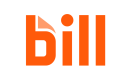Transactions
Spend & Expense API transactions
In this section, we walk through setting up custom fields for categorizing transactions in a BILL Spend & Expense budget. In addition, we review uploading receipts for a transaction.
Useuuidin the Spend & Expense APIIn February 2025, BILL introduced UUIDs in the Spend & Expense API for further improving its security standards. All API responses include both
idanduuidvalues.As of July 9, 2025, the Spend & Expense
idvalues are being deprecated. Bothidanduuidvalues will continue to be available in all API responses. We strongly recommend that you useuuidinstead ofidin all your Spend & Expense API operations.
What is a custom field?
A custom field enables you to categorize transactions in a budget based on policies and projects in your organization. For example, you can tag transactions to a Team offsite custom field based on different values, such as Travel and Food.
See Create custom fields for transactions in BILL Spend & Expense in the BILL Help Center to learn about setting up custom fields with the BILL web app. See the /v3/spend/custom-fields API for the complete list of available operations.
Create a custom field
In your POST /v3/spend/custom-fields request, set the required fields.
Field | Description |
|---|---|
| Custom field name |
| Set as |
| Set as If this value is set as |
| In the |
See the POST /v3/spend/custom-fields API for more information about other custom field operations.
Sample request
In this cURL example, a custom field is created with the specified details. The custom field is set as global (applies to all budgets), and two values are added.
curl --request POST \
--url 'https://gateway.stage.bill.com/connect/v3/spend/custom-fields' \
--header 'apiToken: {api_token}' \
--header 'Content-Type: application/json' \
--header 'Accept: application/json' \
--data '{
"name": "Team offsite",
"allowCustomValues": false,
"global": true,
"values": [
"Travel",
"Food"
]
}'Response
In the response, a BILL-generated custom field uuid is available. There are additional boolean fields in the response that are set to their default values. You can get the list of values in the custom field with GET /v3/spend/custom-fields/{customFieldUuid}/values.
{
"uuid": "{customfield_uuid}",
"id": "{customfield_id}",
"name": "Team offsite",
"type": "CUSTOM_SELECTOR",
"multiSelect": false,
"allowCustomValues": false,
"required": false,
"global": true
}See the /v3/spend/custom-fields API for the complete list of available operations.
Tag a transaction with a custom field
When you create a custom field, you can then tag budget transactions with the custom field.
In your PUT /v3/spend/transactions/{transactionUuid}/custom-fields request, set the required fields.
Field | Description |
|---|---|
| BILL-generated UUID of the transaction |
| In the You can get the list of values in the custom field with |
See the PUT /v3/spend/transactions/{transactionUuid}/custom-fields API for more information about the other fields you can set.
Sample request
In this cURL example, a transaction is tagged with the custom field and value. You can get the list of values in the custom field with GET /v3/spend/custom-fields/{customFieldUuid}/values.
curl --request PUT \
--url 'https://gateway.stage.bill.com/connect/v3/spend/transactions/{transaction_uuid}/custom-fields' \
--header 'apiToken: {api_token}' \
--header 'Content-Type: application/json' \
--header 'Accept: application/json' \
--data '{
"customFields": [
{
"customFieldUuid": "{customfield_uuid}",
"selectedValues": [
"{value_uuid}"
]
}
]
}'When the transaction is tagged, you can get updated details about the transaction with GET /v3/spend/transactions/{transactionUuid}.
Transaction reporting enables you to view transactions in real-time. This information is useful for insights and forecasting. You can get an individual transaction or a list of transactions based on a range of filter and sort options.
See the GET /v3/spend/transactions API for more information about the fields that you can filter with and sort with.
Upload a receipt for a transaction
Uploading receipt images for a transaction is a three-step process.
Generate an upload URL
Generate an upload URL with POST /v3/spend/transactions/receipt-upload-url.
curl --request POST \
--url 'https://gateway.stage.bill.com/connect/v3/spend/transactions/receipt-upload-url' \
--header 'apiToken: {api_token}' \
--header 'Content-Type: application/json' \
--header 'Accept: application/json'In the response, an upload url is available. Use this value to upload an image of a receipt in the next step.
Upload an image
Upload an image by sending a PUT request with the upload url value.
In this example, an image is uploaded to the provided url location. To upload a PNG image, set the content type as image/png in the request. When you get an HTTP 200 response, the image is uploaded successfully.
Upload JPG or PNG imagesBILL supports JPG and PNG file formats for transaction images.
curl '{upload_url}'
--Content-Type: image/jpeg
--upload-file {file_name_with_extension}import requests
url = "{upload_url}"
# Open the file in binary mode
with open("{file_name_with_extension}", "rb") as file:
response = requests.put(url, data=file)
# Check the response status
if response.status_code == 200:
print("File uploaded successfully!")
else:
print(f"Failed to upload. Status code: {response.status_code}")
print(response.text)Add the image to the transaction
Add the uploaded image of the receipt to the transaction with POST /v3/spend/transactions/{transactionUuid}/receipts. In your request, set url as the upload_url you used for uploading the image in the previous step.
curl --request POST \
--url 'https://gateway.stage.bill.com/connect/v3/spend/transactions/{transaction_uuid}/receipts' \
--header 'apiToken: {api_token}' \
--header 'Content-Type: application/json' \
--header 'Accept: application/json' \
--data '{
"url": "{upload_url}"
}'See the /v3/spend/transactions API for the complete list of available operations.
Updated 2 months ago