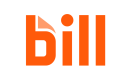API sandbox bank account setup
Set up a test bank account in the API sandbox environment to test and build with the BILL API.
Sandbox is a standalone environment and any testing with the API in sandbox does not affect your solution in the production environment.
NOTE
Money movement to and from live bank accounts is not available in API sandbox. You can set up a test bank account in API sandbox for submitting test payments.
Add a test bank account in API sandbox
You can add test bank accounts with the BILL sandbox web app.
IMPORTANT
Any BILL pricing plan or subscription is not charged in the API sandbox environment.
Initiate setup
The bank account setup process begins with ensuring that your API sandbox account includes address information.
- Sign in to the BILL sandbox web app. Use your developer account email address and password.
- Click Settings in your BILL account.
- Click Bank Accounts under Bank & Payment Accounts.
- Click SET UP NEW BANK. You are prompted to verify your identity.
- Click Answer questions in the Choose how to verify modal.
- Complete the two-step verification process. Enter the provided test name and address information and click Continue.
| Field | Detail |
|---|---|
| First Name | GEORGE |
| Last Name | OLLERICH |
| Home Address | 1509 85TH ST N |
| City | BIRMINGHAM |
| State | AL |
| Zip Code | 35206 |
- Select the final option for each verification question and click Continue. The questions help with completing the verification process in the sandbox environment.
At this point, you are prompted to use Plaid and complete your setup.
Complete setup with Plaid
BILL uses Plaid to connect with bank accounts.
- Click Continue when you are prompted to use Plaid and complete your setup.
- Select any bank and click Continue to log in. You are redirected to a test First Platypus Bank sign in page. This is a test bank account sign in page.
- Enter the provided test credentials and click Sign in.
- Username:
user_good - Password:
pass_good
- Username:
- On the Verify your identity page, click Get code.
- On the Verification page, enter any code number (for example,
111111) and click Submit. - On the Connect account information page, select Plaid Checking (and any other accounts you want to add) and click Continue.
- On the Connect account information - Confirm page, accept the Terms and Conditions and click Connect account information. You are redirected to continue with your Plaid setup.
- Click Continue on the Plaid success modal.
- Select the accounts you want to add, enter the provided test information, and click Continue.
- Account Type:
Business Checking - Account Holder Name:
GEORGE OLLERICH
- Account Type:
- If this is the first time you are adding a test bank account, you are prompted to enter an additional set of test information.
- Company owner:
GEORGE OLLERICH - Business type:
Corporation - Industry:
Accounting or Bookkeeping - Tax ID type:
EIN - Tax ID number:
999888777(or any test Tax ID number)
- Company owner:
- Click Continue. The selected test bank accounts are added to your API sandbox account.
After adding a test bank account, you can assign the account to test users for them to pay bills. Assign the account to test users under SETTINGS > Roles & Permissions > Users.
Updated 2 months ago